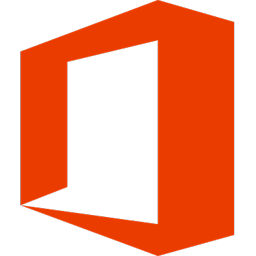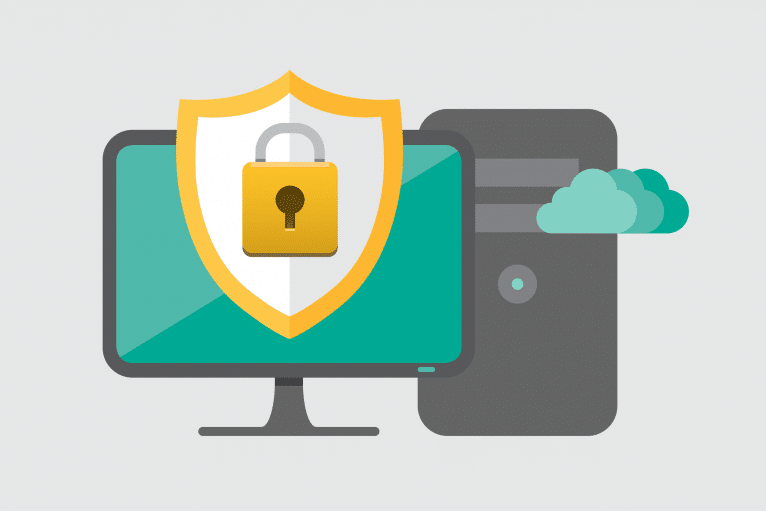When iOS is so famous, thanks to iPhone 5, it seems that there is no reason to go on with your Android, either it’s Ice Cream Sandwich or Jelly Bean version. If this is the case, you can choose to make switch between the two operating systems, in order to save all your your precious mobile identity (contacts or media contents).
Whenever you buy a new phone, you are interested in saving the contacts, the same goes for the customer willing to replace Android with iOS and vice versa. There are two ways to move your contacts and calendar dates from Android onto iOS.
If your local data is synchronized online with a Google account, which will be the easiest way, try to select on your iPhone Settings, followed Mail, Contacts, Calendars. The second step will be to set up a new Microsoft Exchange account, able to import from Gmail, then input your email address and login info. Enter a domain if you have one for an actual ME server, select Server, then input the ME server address. On the final screen, select what you want to import, Mail, Contacts, Calendars or Reminders, they say you Accept it.
Now come the difficult part, if your contact information is stored in the Android phone’s local memory. It’s not that difficult, but you will have to perform more tasks. First, open the Contacts app on your Android, tap the menu key and select Import/Export. Since you want to export something, you would be asked where to do it, select the option to Export to SD Card (it should save as 00001.vcf by default). When the job is done, connect the SD card to your PC and copy that .vcf file. Log in to your Gmail account and select Contacts from the drop down menu in the upper left corner of the screen. Choose Import from the More Actions menu bar. Select the .vcf file and import it. With your contacts online, you can import them onto the iPhone, just follow the steps above mentioned.
If you want to transfer all your media, iTunes might be the simplest way to go. Start with plugging your Android device into your PC and Synchronize it with Outlook or Exchange. Unplug the Android and connect the iPhone, then launch iTunes. You should go on with selecting Sync with iPhone and iTunes will copy everything from bookmarks to tv shows.
When it comes for apps, you will have a terrible headache. The majority of them are duplicated programs for both Android and iPhone, such as Instagram, so won’t missing one or the other one. But if you are willing to play a game produced exclusively by EA for Android, it’s history, you won’t have it on iPhone.