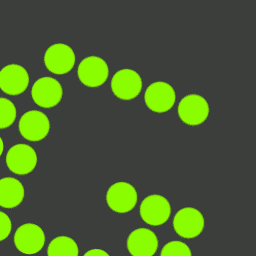
Greenshot Download
Greenshot captures, edits, and exports screenshots quickly using hotkeys, plugins, and a built-in annotation editor.
Software details
Software Description
Greenshot allows you to take screenshots fast and easily on Windows. It allows users to take pictures of the whole screen, a window or a chosen area. It is possible to scroll through long web pages and documents using the software. Users can quickly save or copy images to the clipboard.
The interface is simple and straightforward. After taking a screenshot, users can use the built-in editor to add text, arrows and highlights. They may also choose to crop, blur or add drawings to the image. As a result, Greenshot is helpful for making tutorials and documentation.
You can save your screenshots as PNG, JPG, BMP or TIFF using Greenshot. Users are able to decide where to send their photos. You can save the image to your computer, open it in an editor or upload it to Imgur. It is possible to set up automatic naming and destination rules using the software.
Greenshot also operates quietly in the background without you noticing. It provides hotkeys that users can set up to their liking. They help you work faster by cutting down on the number of clicks and screen changes. The tool is always available in the system tray, so it won’t interrupt what you are doing.
Greenshot is compatible with plugins. Users have the option to export their work to Office apps, email clients or other editors. Because of these features, the tool can be used in both personal and work environments.
Updates make the software run faster, fix any issues and introduce new ways to export files. It continues to be light and steady on computers with less power. It is compatible with Windows 7 and all newer versions. Developers also offer a Mac version on the App Store, but it does not have all the features.
Greenshot for Windows is free, but the Mac version costs a little money. Even with this difference, the tool is still a trusted screenshot option on all platforms.
Greenshot is useful for students, office workers, developers and content creators. It comes with important capture tools in a small and portable design. You can start using it right away, as it is easy to learn.