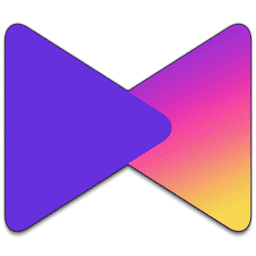
KMPlayer Download
Free media player for Windows and mobile that plays various video/audio formats, supports subtitles and streaming, and offers screen capture and playback controls—all in a customizable, easy-to-use layout.
Software details
Software Description
KMPlayer is the multimedia player software created by Pandora TV and assists you to play video and audio files without any difficulties. Its free version is available to download with all features or play it on smartphones using the mobile app. This media player is excellent in playing HD videos, watching 3D movies, synchronizing subtitles, streaming, audio boosting, recording the screen, creating playlists and so on. You are able to play local files or stream online content of different sources. It is compatible with Windows, Mac, Android and iOS and can play virtually all media formats.
Interface:
It allows you to manage media using a contemporary interface that has customizable panels and playback controls that you can organize according to your preference. Every button gives you a fast access to such functions as volume control, subtitle on/off and aspect ratio switching that you can turn on at any time. The software supports AVI, MKV, MP4, FLV, 3GP and hundreds of other formats without the need of any extra codec packs. View options allow you to toggle between minimal and full interfaces. You may use various skins, change the level of transparency or switch to compact mode in case of small screens to improve your experience.
Video Features:
KMPlayer assists you to view videos flawlessly by providing a wide range of playback customization. During videos, you can change brightness, contrast and saturation to enhance picture quality. The 3D mode transforms normal videos into 3D videos to be watched using 3D glasses on 3D-compatible screens. You are able to rotate videos that have been shot in the wrong direction or flip horizontally to create mirror effects. The speed control makes videos faster or slower without losing audio quality. These settings make any video file to be viewed optimally.
Audio Enhancement:
The software is also good at enhancing sound quality using in-built audio processing tools. You are able to turn on the equalizer with several frequency bands to increase bass or vocals. Different audio filters eliminate noise, equalize the volume and produce surround sound effects. Visualizations are animated graphics that are synchronized with audio beats when playing music. Professional users are able to send audio to various output devices and process effects in real time.
Streaming Support:
KMPlayer allows you to play online videos by URL, capture video by webcam and device, record screen activity with audio commentary, stream to network devices and download streaming videos to watch offline. Supported services allow you to add online radio stations and watch live TV channels.
In general, KMPlayer supports various media playback requirements and provides you with the means to consume content with enhanced capabilities. You are able to play any media file format, adjust video and audio settings to your liking, stream online content without any problems, make structured playlists and enjoy your entertainment with a variety of options.