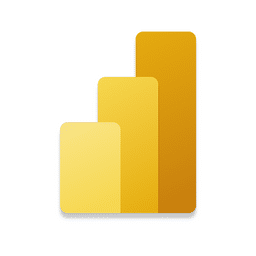
Microsoft Power BI Desktop Download
Microsoft Power BI refers to a suite that is a group of business intelligence tools, such as software services, applications, and data connectors. It is a cloud-based platform that consolidates data from different sources into a single dataset.
Software details
Software description
Microsoft Power BI Desktop is a business intelligence platform that offers nontechnical business users with tools for aggregating, analyzing, visualizing, and sharing data. The software has a user interface that is fairly intuitive for users who are knowledgeable with Excel, and it’s deep connection with other Microsoft products makes it an all-round self-service tool that requires minimum upfront training.
Microsoft Power BI Desktop is available for different Operating systems. For instance, users can download it for Windows 10, called Power BI Desktop, and basic mobile apps for Windows, Android, and iOS devices. In addition, there is Power BI Report Server for companies that have to keep their data, and reports on premises. The version of this software demands a special version of the desktop application, that is, Power BI Desktop for Power BI Report Server.
Microsoft Power BI has multiple uses. One the uses is finding insights within an organization’s data. The software can help link different data sets, transform, as well as clean the data into a data model.
Additionally, it generates charts, or graphs to offer visuals of the data. Users can therefore share this information with other Power BI users in the organization.
The data models from Power BI is helpful to the organization in the following ways: it tells the stories through charts, and data visualizations. Ascertaining what if situations within the data, and generate reports that can respond to questions in real time. It also helps in forecasting to ensure departments meet business metrics. Also, the app offers executive dashboards for administrators, or managers; hence, giving management more details on how departments are performing.
Although, Power BI is a self-service tool that provides data analytics to employees, data analysts, and BI professionals who develop the data models uses mostly. They use it before sharing reports throughout the organization. But, individuals with no analytical background can also navigate through Microsoft Power BI Desktop, and produce reports.
Moreover, department representatives, and management uses this tool; there are forecasts that assists sales, and marketing reps. They also give data for management on how the department, or specific employees are moving forward towards their objectives.
The software powerful features that makes Microsoft Power BI a better option for many individuals. It has a range of attractive visualizations. Visualization of data performs a big role in Power BI. It provides a wide range of comprehensive, and attractive visual representation. Users can create reports, as well as dashboards through simple or complex visualizations depending on how you want to represent your data set. Users can also choose custom visualizations available in a library.
Another important feature of Power BI is the data source. This enables users to choose from a wide range of data sources. Users can find the data sources anywhere in the spectrum from on premise to cloud-based. The developers adds data sources every month. Some of the current data sources include SQL server, Excel, Power BI datasets, Oracle, Azure, MySQL database etc.
Another feature is customizable dashboards. Dashboards are groups of visualization providing meaningful insights into data. They consist of various visualizations as tiles, and they are single pages from the reports. Also, the dashboards are shareable, and printable. Other features include, flexible tiles, navigation pane, informative reports, and datasets filtration.
Microsoft Power BI Desktop has various components that have different roles. For instance, there is Power Query; this a data mashup, and transformation tool. Power Pivot is a memory tabular data modelling tool. Microsoft Power BI Desktop View which is a data visualization tool. Power Map; this is a 3 D geospatial data visualization tool, and lastly there is a Power Question and Answer component; this is a natural language questions as well as answering machine.
 My Talking Tom
My Talking Tom Windows Notepad
Windows Notepad Kindle App
Kindle App VueScan
VueScan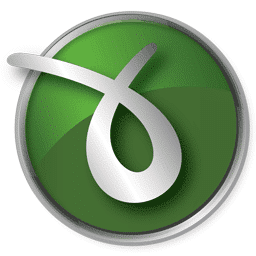 doPDF
doPDF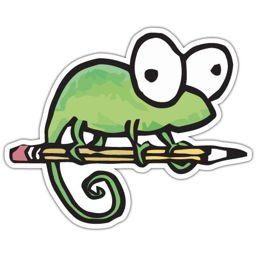 Notepad++
Notepad++