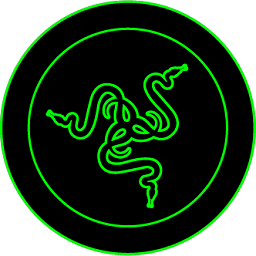
Razer Synapse Download
Razer Synapse gaming peripheral software offers advanced macro programming, Razer Chroma lighting, and cloud sync.
Software details
Software Description
Think of your gaming equipment as a tool that can be set up to play just as you like. Razer Synapse enables you to set up your Razer devices just the way you prefer and perform even better.
Able to be Customized and Macro Programmed
Using this software, remapping buttons and keys is very simple. Hypershift is the main feature and it works like having two keyboard layers on your device. By pressing one key, each button gets a new purpose which gives you double the command options. A gamer may use Hypershift to switch weapons or activate special moves right away in shooting games.
Razer Chroma Integration is very vibrant.
Razer Chroma in the software allows you to customize the RGB colors on your keyboard, mouse and headset. Imagine that your equipment lights up with the action, for example, when your health drops it glows red and when you win, it flashes bright colors. Razer Chroma Studio allows you to make your own lighting effects, making your gaming environment more atmospheric.
Profiles and Data Are Stored in the Cloud
When you log in from any place, your settings and profiles are already there, since they are stored in the cloud. Because everything is automatically synced, you do not have to set up your gear each time you switch PCs.
Device diagnostics and firmware updates are now advanced.
As well as customization, Razer Synapse can monitor the performance of your connected hardware. It monitors your devices and notifies you instantly if updates are available, so they will work well in any emergency.
Working well with Streaming and Communication Tools
People who stream or play games in communities can use Synapse together with Twitch and Discord. Your lights can change automatically when something happens in Discord or Twitch such as when the chat gets busy or a notification pops up.
Examples from Actual Video Games
Think about how using macro programming software, a professional MOBA player can execute complicated ability combinations with perfect timing with Synapse. Or a FPS gamer using Hypershift to quickly toss grenades and change weapons without interrupting movement. Because of these features, games are played quicker and with more intelligence.
Conclusion
Razer Synapse goes beyond being software for configuration; it helps enhance gaming enjoyment. Because of its powerful macros, vivid lighting, cloud syncing and support for various platforms, it is necessary for gamers who want both style and performance.