
DS4Windows Download
DS4Windows is an open source solution for Playstation enthusiasts seeking a workaround for the lack of Windows support for the DualShock4. This free application allows you to successfully connect DS4 controllers to your PC, using it to navigate gameplay on various titles.
Software details
Software description
In addition to the 100% free usage, players can configure and save the settings for multiple controllers. This allows you to plug and play instantly without reconfiguring a controller whenever you switch to a different design.
When you deploy the DS4Windows application, it triggers your computer into recognizing the DS4 as an Xbox gamepad. Plugging in your DualShock 4 controller no longer triggers a non-reaction or error message – instead, your PC recognizes the DS4 Windows as an Xbox controller.
Essentially, you’re using the same technology as a video emulator that allows you to deploy games from various platforms onto your PC. However, the DS4Windows is more complex with more features.
Features
The DS4Windows has some exciting features that improve gameplay. Besides the standard DualShock 4 controller, the application is compatible with the following pieces of hardware:
- A wide variety of Playstation controllers, including the DualShock 3 and DualShock 4, in addition to the DualSense version for the Playstation 5
- Nintendo Switch Pro Controllers
- Joycon Brand Controllers
- Generic and Replica versions of the DualShock 4 controllers
One of the most remarkable features is the ability to alter your controller and use it as your keyboard and mouse by using motion sensing technology and macro integration to map moves. Because it’s an open-source application, new games and additions are constantly tested to ensure compatibility with the latest releases.
Even though DS4Windows is a free application, a friendly, helpful community exists that’s self-maintained by the users. This community has multiple forums and threads as a rich source of information regarding DS4Windows, compatible controllers, and various troubleshooting forms.
Besides having the option of connecting your DS4 controllers and using them on Windows, you can also remap the buttons to anything using the macros feature. This includes the keyboard, mouse, joysticks, and motion sensors.
Interface/Dashboard
After opening DS4Winows, you’re taken to a list of all the saved profiles for your various devices. This easy-to-read and navigate list displays any devices you’ve used to map.
Choosing to enter a new device or edit an old one brings up a 3D view of an Xbox controller (which is what your system thinks you’re using) and a complete layout of your keyboard above the controller. Remapping is as easy as clicking a button on the Xbox controller, then clicking on the corresponding button on the keyboard if you want to map or record a macro.
Whether mapping to your keyboard or mouse, you can adjust the sensitivity and directional control to the slightest degree for the analog joysticks. You can even control the controller’s lightbar, changing it to your preferred color.
Basic Capabilities
The high level of customization makes the DS4Windows the preferred mapping application for most gamers. You’ll have the following capabilities with this application:
- You’re able to emulate the DS4 gamepad OR the Xbox gamepad. However, because most games don’t support the DS4 controllers or recognize them, the best and only workable choice is to take advantage of the Xbox emulator.
- You can remap the buttons on the virtual Xbox controller and alter it in any way possible. This includes the analog sticks, control and sticks sensitivity, lightbar colors, and many additional customizations.
- You’ll also be able to take advantage of your DualShock4 using wireless mode in games that previously only recognized a USB connection.
- Any game that doesn’t support gamepad play is available for play via the mouse and the keyboard controls.
- You can use the remapping feature to control your mouse and keyboard using your DS4Windows controller.
Besides the essential functions listed above, you’ll also have access to the following additional features:
Additional Features
- Take advantage of the features above for alternative controllers like the JoyCon brand and Nintendo Switch.
- You’ll have the ability to play games using the DS4 v.1 that otherwise only allowed play using the Sony DS4 v.1 (Basically, you’ll have the ability to use third-party hardware for most games that generally would not be compatible)
- PC games that only support keyboard and mouse play may be remapped using your controller. This allows complete control using the DS4 controller, allowing for a new level of gameplay
- You can play games with the analog stick by using the macro to mirror mouse movements (Playing otherwise mouse-only games)
- You can change the lightbar colors and assign different profiles using color coordination.
- You can optimize the control even more by going beyond the standard layout of buttons on any given device
- Automatically checks for updates and downloads the newest version
Requirements
To take advantage of the DS4Windows application, you’ll need at least Windows 10 running .NET Runtime x64. You’ll also need ViGEmBus v.1.17.333.0 graphics drivers, but DS4Windows provides these for you. Obviously, you’ll need the gameplay controller. Connection is available via USB Port or Bluetooth Built-In OR adapter.
All installation instructions are available with the download of DS4Windows.
 Candy Crush Saga
Candy Crush Saga Coin Master
Coin Master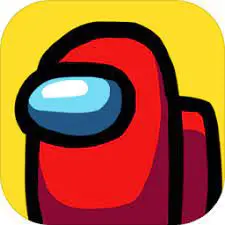 Among Us
Among Us Stumble Guys
Stumble Guys Summertime Saga
Summertime Saga 8 Ball Pool
8 Ball Pool