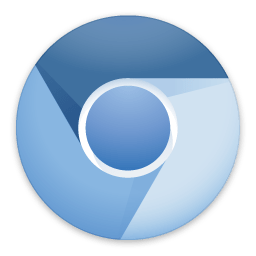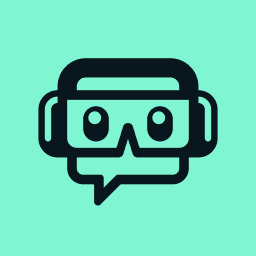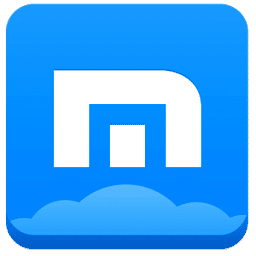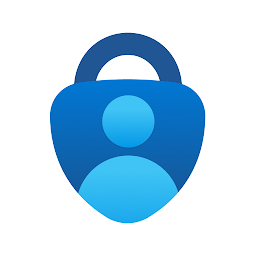PuTTY Download
PuTTY is a popular Telnet and SSH client available for Windows OS users. You can connect your PC to the systems of your peers via rlogin or TCP network protocols and share files with ease.
Software description
PuTTY is an open source terminal emulator, network file transfer application and serial console that is free implementation. It supports various network protocols, Telnet, SSH, and raw socket connection. It can connect to serial ports.
It is an open source software. It is available with source code. It is mainly developed and supported by volunteers.
Even though it has been ported to several other operating systems, PuTTY has been written originally for Microsoft Windows.
PuTTY supports several variations on its secure remote terminal. It gives user control over SSH encryption key as well as protocol version and alternating ciphers like 3DES, AES, Blowfish as well as Public-key authentication. SSO is supported through GSSAPI.
PuTTY can emulate the control sequences from VT220 or xterm. It allows remote, local or dynamic types of port forwarding.
IPv6 is supported by network communication layer.
PuTTY comes with command-line SFTP and SCP clients, known as ‘psftp’ and ‘pscp’. There’s also plink which is a tool for command-line connection, which has been utilized for the purpose of non-interactive sessions.
It does not directly support session tabs. However, several wrappers are available for this purpose.
The dialogue box which you see when you open PuTTY is what lets you control what happens on PuTTY. Usually, you don’t have to change the configurations. Once you enter a few basic parameters, you can begin a simple session. Enter Internet host name of the particular server that you want to connect to, in the ‘Host Name’ box. This would have been told to you by who’s providing you with the login account. Now, from ‘Connection type’ buttons, chose a login protocol. For the session, you can use Telnet, SSH or Rlogin.
The number in ‘Port’ box changes, when the protocol selected changes. This happens as the different login services are provided on various network ports by server machine. Usually, standard port numbers are used, so changing the port settings will not be necessary.
Once the ‘Protocol’, ‘Host Name’ and, if required, ‘Port’ setting have been entered, then you can connect. Press ‘Open’, which is at the bottom of dialogue box. Then, PuTTY will start connecting you to the server.
After connecting and verifying the server’s host key, you will be requested to log in, using a password and username. These would have been provided to you by the system administrator.
Enter username and password. After this, the server should give you access. Then, you can begin your session.
Be sure to not type your username in wrongly if you are using SSH, because it doesn’t give you a chance to correct it once you press Return. If this happens, then you will have to close PuTTY and start it again.
In case you have checked your password, but it still says it is incorrect, then check the Caps Lock.
After the login is complete, usually, the server would print some sort of a login message. They it would present a prompt, when, you can type in commands which the server will then carry out.